10 Mind-Blowing Android Hacks and Shortcuts to Supercharge Your Device
Introduction:
In this digital era, Android devices have become an integral part of our lives. While they offer an incredible range of features, did you know that there are numerous hidden hacks and shortcuts that can take your Android experience to the next level? Whether you're a tech enthusiast or a casual user, these 10 mind-blowing Android hacks and shortcuts will help you unlock the full potential of your device. Let's dive in!
1. Take a Screenshot with a Simple Gesture:
Taking screenshots is a common task, but did you know that on many Android devices, you can capture a screenshot by simply swiping your palm across the screen? Go to Settings > Advanced Features > Motions and Gestures, and enable the "Palm swipe to capture" feature. Now, you can effortlessly capture screenshots without using any physical buttons.
2. Boost Your Wi-Fi Speed:
If you're experiencing sluggish Wi-Fi speeds on your Android device, you can use a simple trick to enhance your connection. Go to Settings > Wi-Fi > Advanced > Wi-Fi frequency band, and switch from the default 2.4 GHz band to the less congested 5 GHz band. This can significantly improve your internet speed and browsing experience.
3. Unlock Hidden Developer Options:
Unlocking the Developer Options menu on your Android device opens up a world of advanced settings and customization options. To enable it, go to Settings > About Phone, and tap on the "Build number" seven times. Now, you can access Developer Options from the main settings menu and tweak various aspects of your device, including animation speeds, USB debugging, and much more.
4. Secure Your Device with Smart Lock:
5. Optimize Battery Life with Battery Saver Mode:
Battery life is a common concern for Android users. To maximize your device's battery efficiency, activate the Battery Saver mode. You can find this option in Settings > Battery > Battery Saver. This mode restricts background processes, reduces screen brightness, and optimizes various settings to extend battery life.
6. Type Faster with Swipe-Based Keyboards:
Tired of tapping each individual key? Try using swipe-based keyboards like Gboard or SwiftKey. Instead of tapping, you can swipe your finger across the keys, and the keyboard will intelligently predict the word you want to type. This method not only saves time but also enhances your typing speed.
7. Enable Split-Screen Multitasking:
Android devices offer a handy split-screen feature that allows you to use two apps simultaneously. To activate it, open the Recent Apps menu (usually accessed by tapping the square or the recent apps button), then long-press on the app's icon and select "Split screen." Now, you can enjoy multitasking with ease, whether it's browsing the web while chatting or taking notes while watching a video.
8. Instantly Launch the Camera:
Capturing spontaneous moments becomes easier with this quick shortcut. Simply double-press the power button (or the volume down button on some devices), and the camera app will open instantly, ready to capture memories in a flash. This shortcut eliminates the need to unlock your device and search for the camera app.
9. Customize Quick Settings:
Android's Quick Settings panel provides convenient access to various functions like Wi-Fi, Bluetooth, and screen brightness. Did you know you can customize it to include shortcuts to your most used features? Simply swipe down from the top of your screen to open the Quick Settings panel, then tap the pencil icon or the "Edit" option. From there, you can add, remove, or rearrange the shortcuts according to your preferences, making it easier to access the features you use most frequently.
10. Increase Security with App Permissions:
Protecting your privacy is crucial, and Android allows you to control the permissions granted to individual apps. Go to Settings > Apps & notifications > [App Name] > Permissions, and review the permissions requested by each app. Disable any unnecessary permissions that seem excessive or intrusive, ensuring that your personal information remains secure.
Conclusion:
Unleash the full potential of your Android device with these 10 mind-blowing hacks and shortcuts. From capturing screenshots with a simple gesture to customizing your Quick Settings panel, each tip is designed to enhance your Android experience and make your daily tasks more efficient. So, go ahead and explore the hidden features and settings on your Android device, and get ready to supercharge your smartphone or tablet. Enjoy the exciting possibilities that await you in the world of Android customization and optimization!



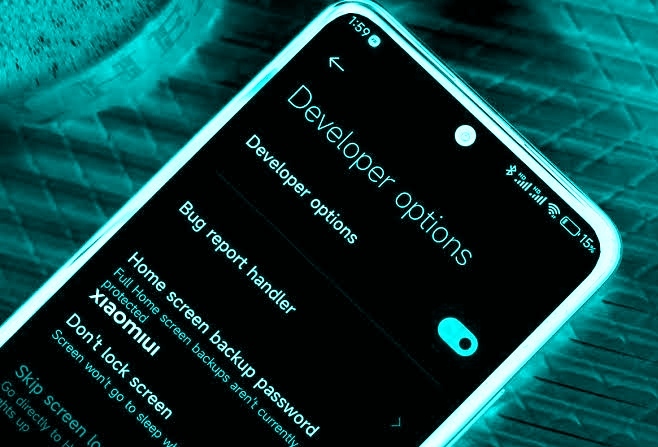

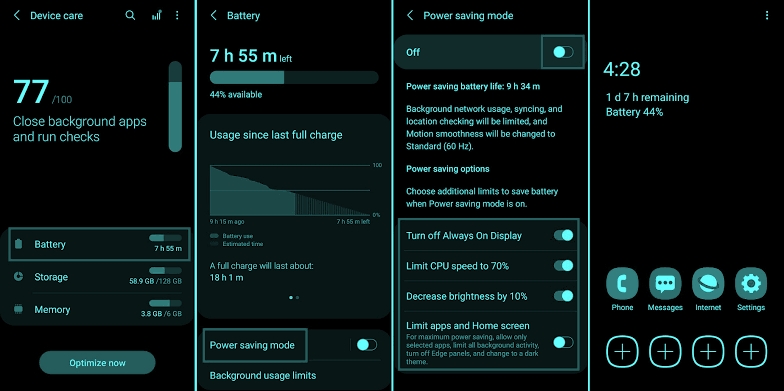




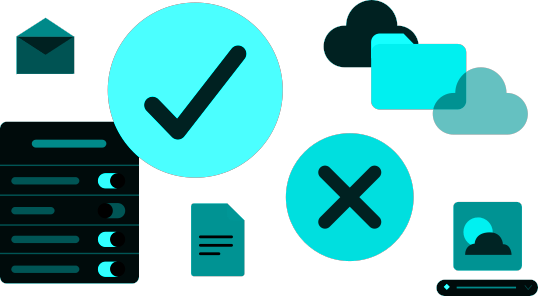
Post a Comment